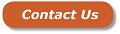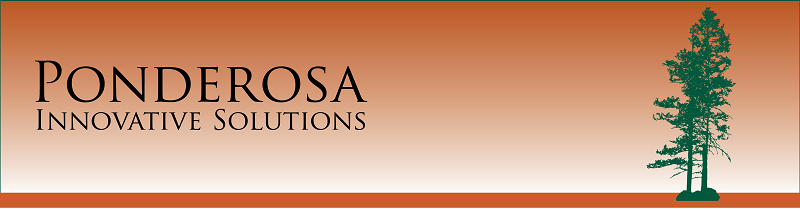
UPS Freight Bill Reconciliation
We developed this add-on to reduce the time and effort it takes to reconcile UPS freight bills. This is accomplished by matching as many of the shipments as possible automatically, along with tools that help to quickly resolve the remaining charges. Your company can dramatically reduce the time and effort needed to reconcile freight charges.
Importing Freight Bill
The first step in processing the weekly bill is to import the Flat File provided by UPS in comma delimited format. The detailed information for each shipment is imported into a Freight Bill queue in Eclipse. This queue stores the bill during automatic and manual processing.
All shipments that contain an identifiable sales order, purchase order or transfer number in the Reference field are processed automatically. This assumes that PO's and transfers are tagged to the corresponding sales order.
The actual amount that's charged by UPS is compared to the amount billed to the customer. If the two amounts are the same or differ by less than a set amount (ex. $25) the shipment is removed from the queue. A running total of the over and under amounts is kept for later review. Any shipments for which the customer was significantly overcharged or undercharged remain in the queue.
Freight Reconciliation Screen
The remaining shipments are displayed in the Freight Reconciliation screen for manual processing. Those that have charges less than a given amount (ex. $10) are considered not worth the effort to reconcile and hidden from view.
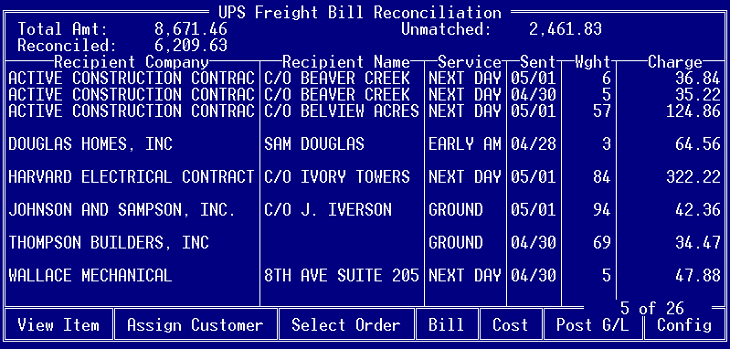
Details of a shipment such as Tracking Number, Full Shipping Address, Full Recipient Address, Incentive Amount, etc. are displayed when the View Item hot-key is pressed.
Manual Matching
Shipments are grouped by recipient address and each group is automatically matched to the corresponding Eclipse customer account where possible by using their name and address. The recipient must be manually determined for addresses that have no match or several potential matches. Using the Assign Customer hot-key the customer can be selected from a list of potential matches or the customer file can be quickly searched to find the matching account.
Once a shipment is matched to a customer, the list of recent sales orders for that account can be viewed using the Select Order hot-key and the order that corresponds to the shipment is selected. Then the user can decide whether to rebill the customer for the additional freight charges or cost the difference.
After all shipments have been reviewed and reconciled (where possible) the user can press the Post G/L hot-key which creates a journal entry of the unreconciled and costed amounts.
If the process of reconciling your weekly freight bill is talking hours or days, contact us to see how your company can save much of the time and resources it currently takes to handle this task.